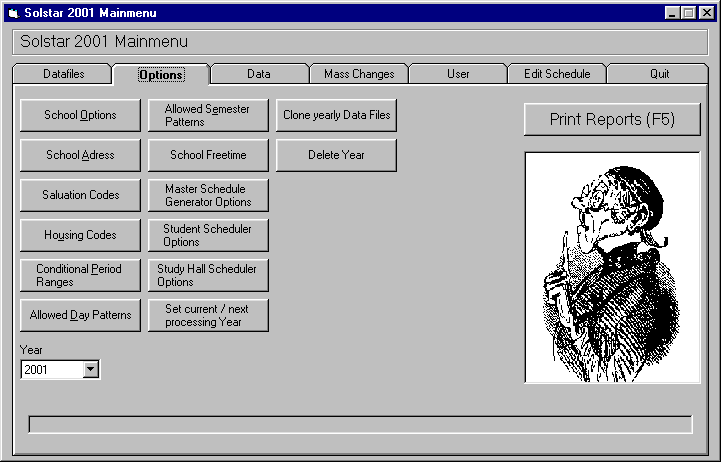
This is the Options menu of Solstar 2001. For a description of the buttons please scroll down.
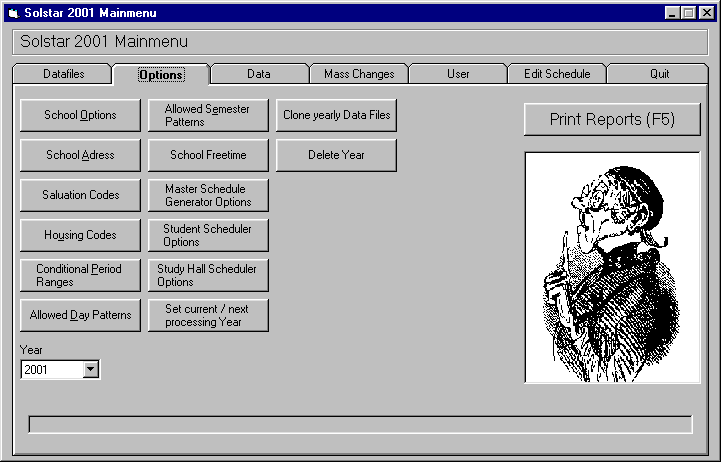 |
| This is the Options menu of Solstar 2001 |
| Click on any tab or button to simulate the function |
The tabs:
If you click on a tab the desired index card will be shown on the screen. E.g. clicking on "Options" brings you to the options of Solstar 2001.
The buttons:
| : | This button brings you to the input mask for the school option window (e.g. grade levels). | |
| : | This button brings you to the input mask for the school address and mailing permit. | |
| : | This button brings you to the input mask where you can specify the housing codes (e.g. for appartment, house). | |
| : | This button brings you to the input mask where you can enter the salutation codes (e.g. for Ms, Mr, Dr). | |
| : | This button brings you to the input mask where you can enter the data of the teachers (e.g. name, homeroom, reserved classroom). | |
| : | If you want to use the Master Schedule Generator you have to define which day patterns are allowed and which are not. | |
| : | If you want to use the Master Schedule Generator you have to define the allowed semester patterns. | |
| : | This button brings you to the input mask where you can define which periods to keep free (i.e. for lunch time). | |
| : | If you want to use the Master Schedule Generator you have to setup its options. | |
| : | This button opens a window where you can setup the options that define how to create the schedule for the students. | |
| : | This button opens a window where you can setup the options that define the usage of study halls. | |
| : | This button opens a window where you can set the current and the next processing year. | |
| : | This button opens a window where you can copy the data of the current year to another year. | |
| : | This button opens a window where you can select which year you want to delete. | |
| : | When you press this button a window with a list of reports opens. | |
| : | This combobox lets you choose the year, if more than one year is available in the database. |