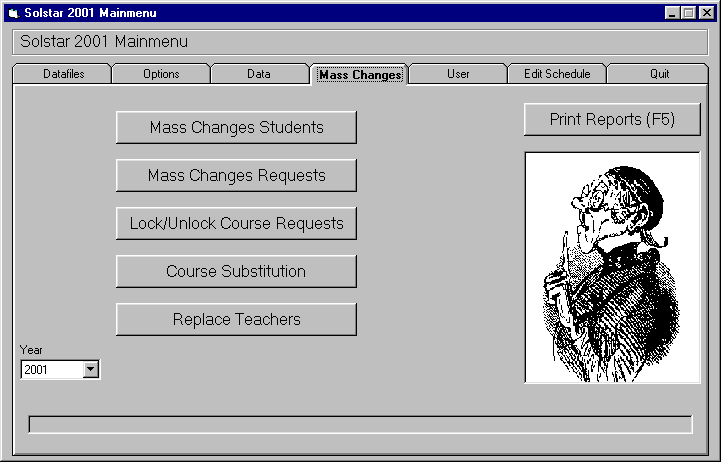
This is the Mass Changes menu of Solstar 2001. For a description of the buttons please scroll down.
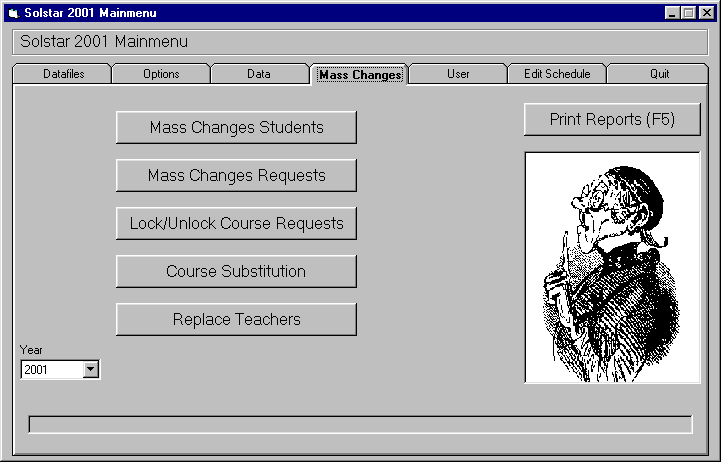 |
| This is the Mass Changes menu of Solstar 2001 |
| Click on any tab or button to simulate the function. |
The tabs:
If you click on a tab the desired index card will be shown on the screen. E.g. clicking on "Options" brings you to the options of Solstar 2001.
The buttons:
| : | Clicking on this button will open the screen for Mass Changes on students profiles. | |
|
: | Depending on the position it removes the checkmarks for either the "Import" or "Export" checkboxes. |
|
: | Opens a window where you can select either the "Import" or "Export" file. |
|
: | Starts the desired function. |
|
: | Cancels the desired function (import or export). |
|
: | Opens a window where you can select the drive and directory to store the backup to. |
|
: | Opens a window where you can select the drive and directory where the backup is located. |
The checkboxes:
The checkboxes stand for the desired datafiles. If you set a checkmark to a checkbox it means that these data will be exported/imported.